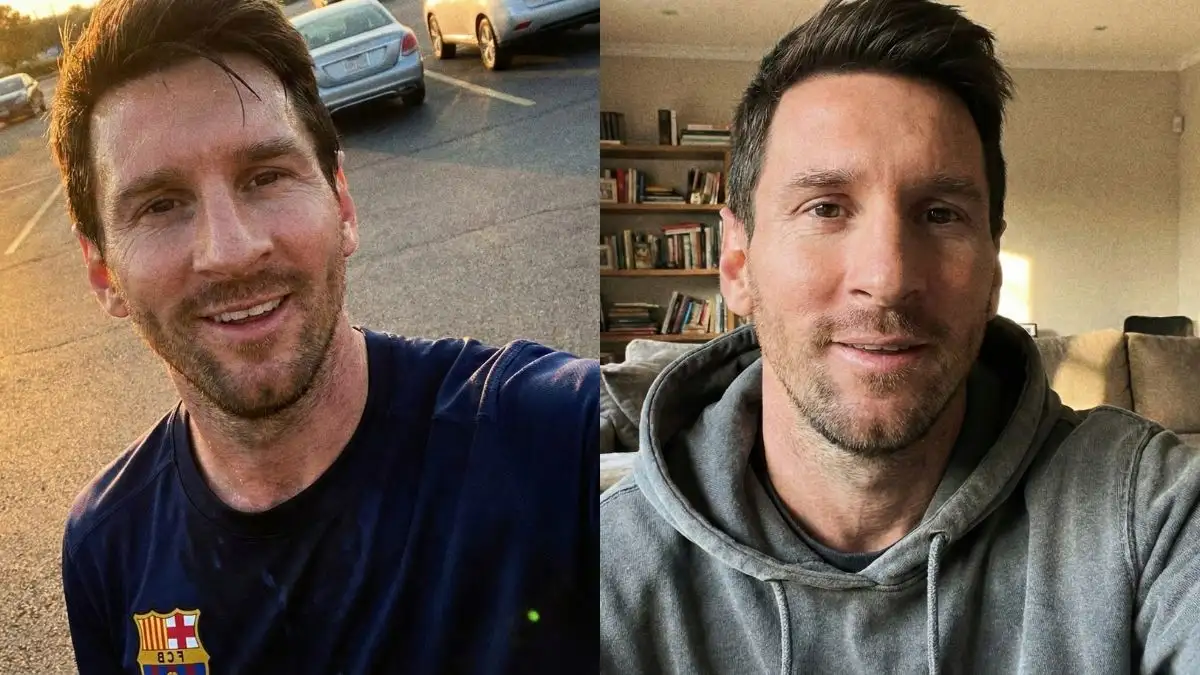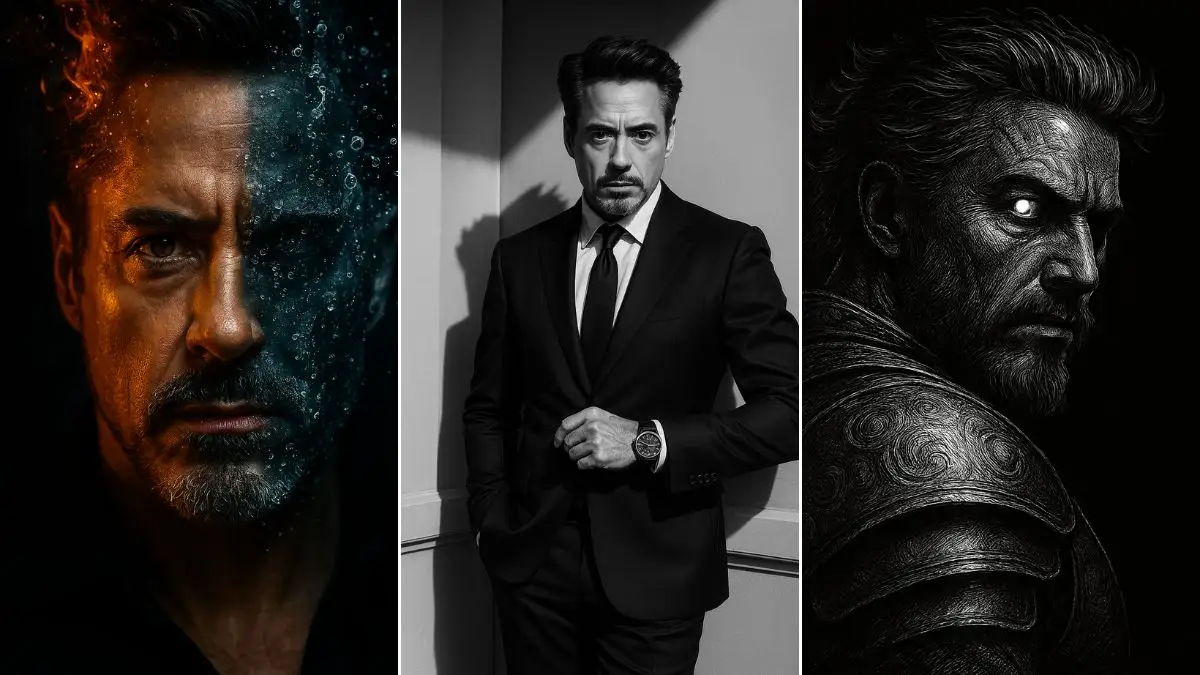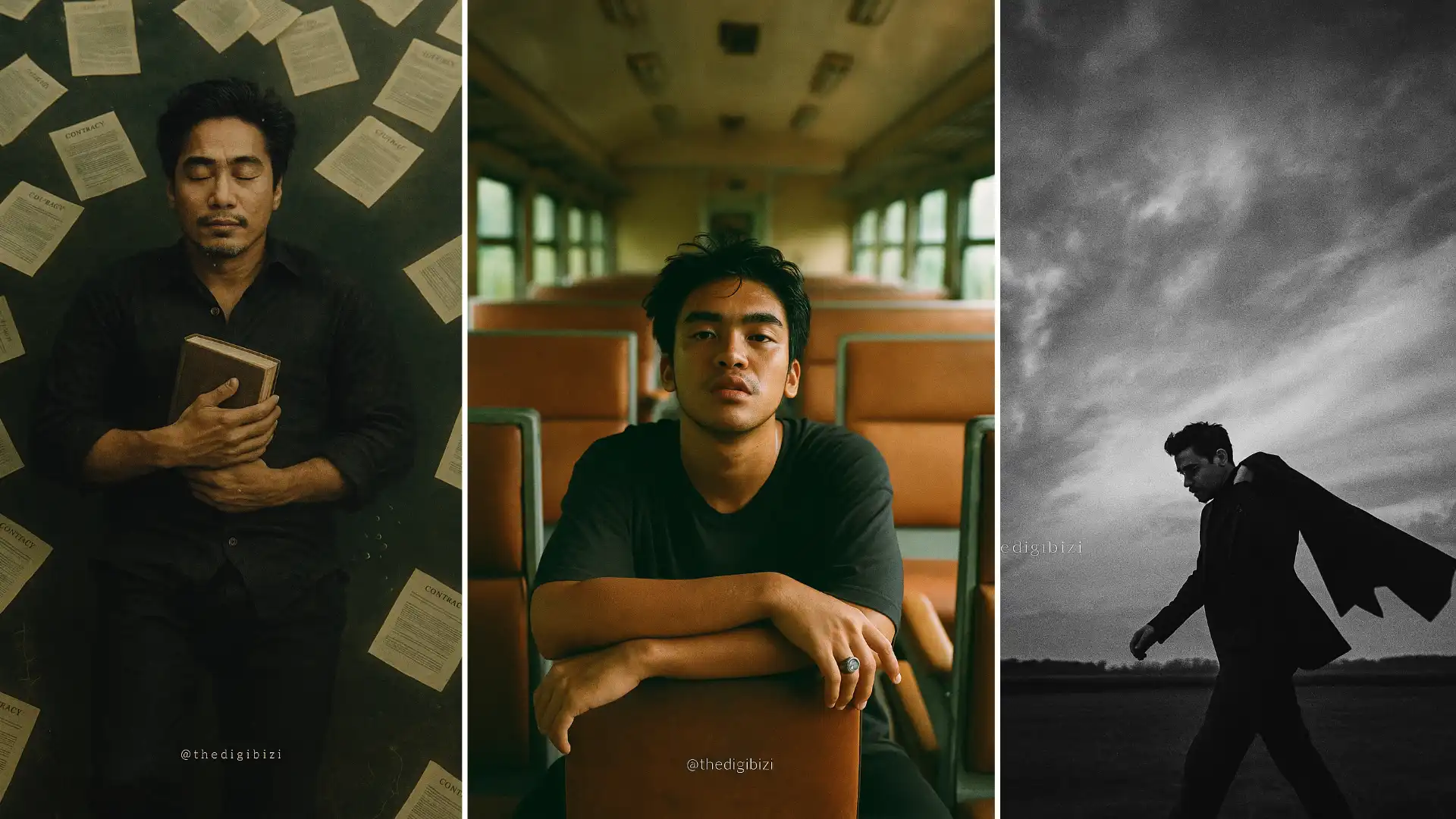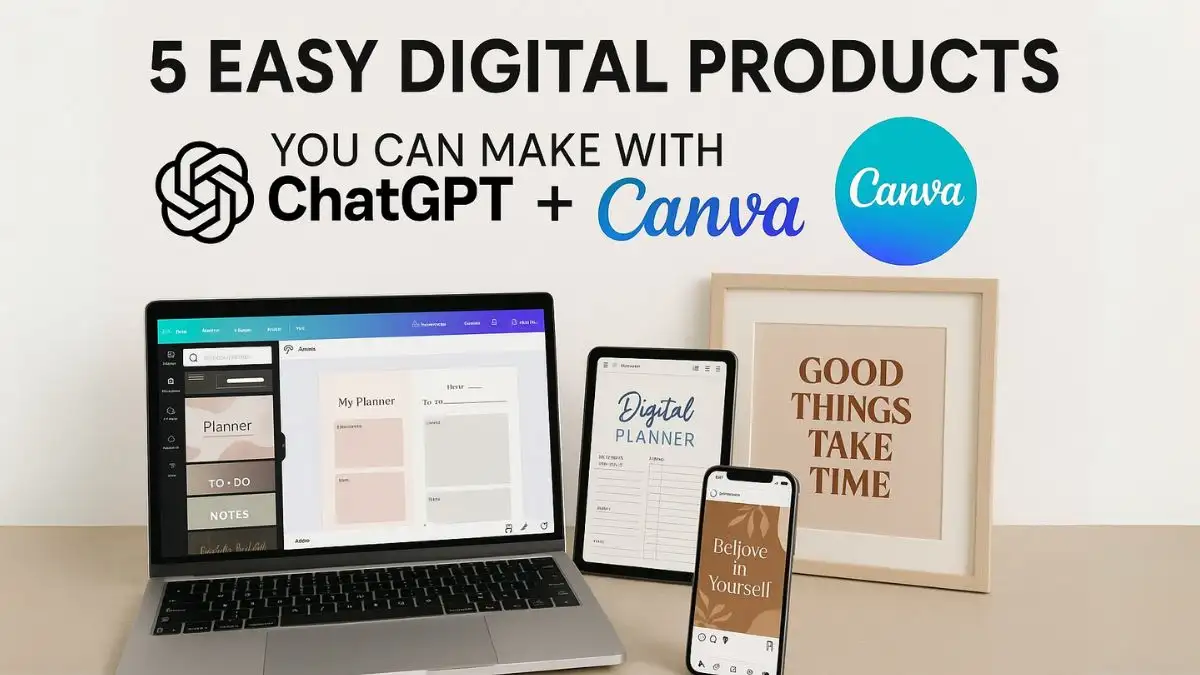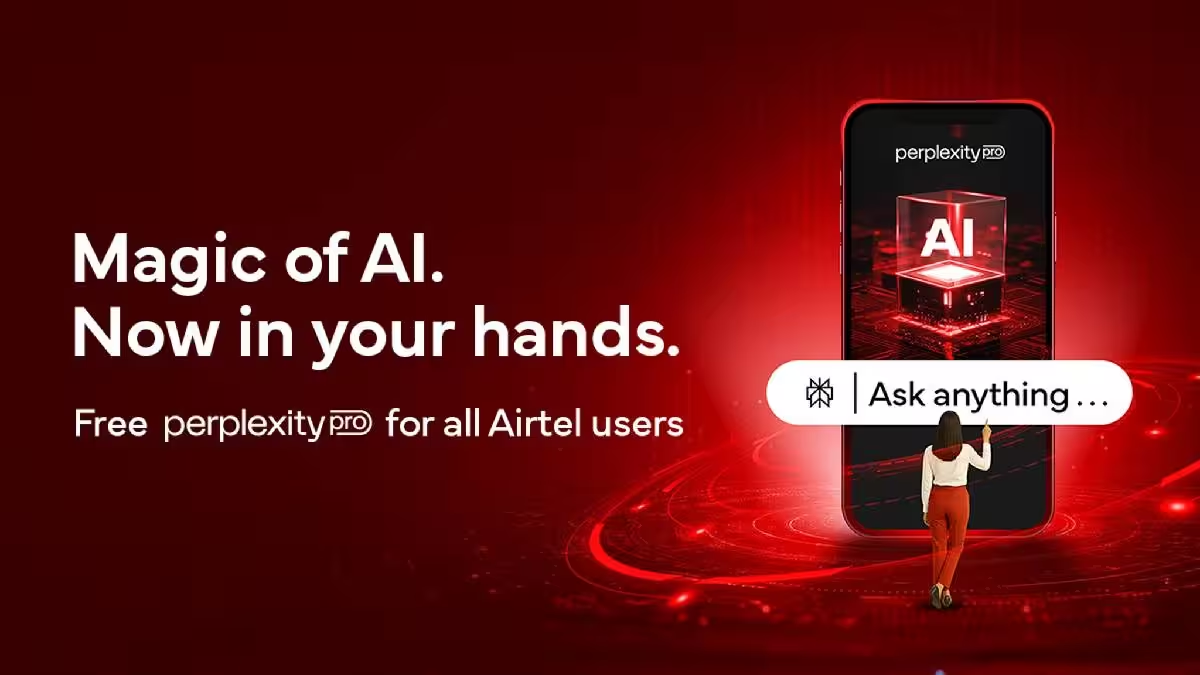Google’s Veo AI is one of the most talked-about models in the rapidly evolving world of AI video generation. Creators are eager to test its capabilities. It can understand cinematic language, and it produces high-quality video clips from simple text prompts. As Veo is being incorporated into commercial products, you can now get a hands-on preview in an educational environment.
This guide will explain how to explore the Google Veo model. You can do this inside a temporary lab environment on the Google Cloud Skills Boost platform. This method is intended for educational and experimental purposes, offering a fantastic glimpse into the future of AI video.
Important Disclaimer: Understanding the Nature of This Method
Before we begin, it is crucial to understand what this method is and what it is not.
- This is an Educational Sandbox: The Google Cloud Skills Boost platform provides temporary, pre-configured environments for learning. The presence of Veo in this particular lab is likely for developer preview and testing purposes.
- This is NOT a Permanent Free Version: This method does not provide a permanent or “unlimited” free version of Veo. The lab is temporary and will expire after a set time.
- Access is Subject to Change: Google can modify or remove access to tools within these labs at any time without notice. This preview opportunity may not be available forever.
- For Educational Use Only: This guide is for personal, non-commercial experimentation to learn about the capabilities of a cutting-edge AI model.
The Power of Veo: Google’s Advanced Video Generator
Google’s Veo is a powerful AI model capable of generating realistic and high-quality videos from text and image prompts. It understands cinematic language, allowing for nuanced creative control over the final output. Whether you need an “aerial shot” or a “timelapse,” Veo can translate your vision into a compelling video clip. The latest iteration, Veo 3, offers even more advanced features, including the ability to generate videos with sound.
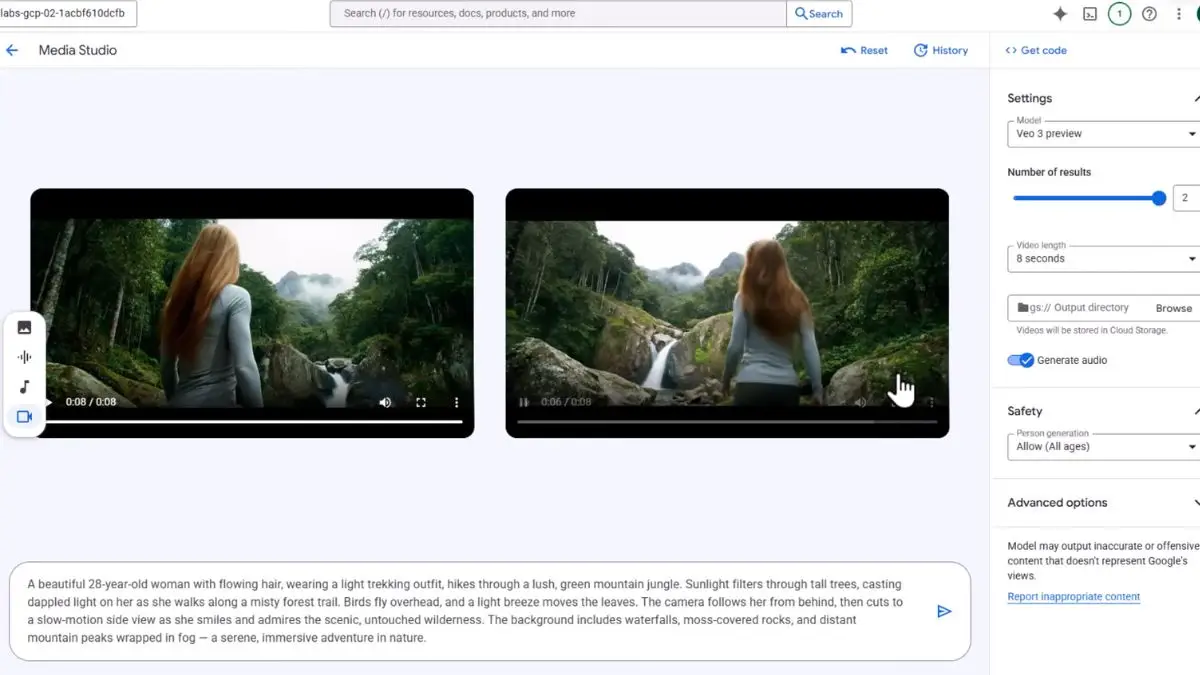
A Step-by-Step Guide to Accessing the Veo Preview
This process utilizes a specific free lab within Google Cloud Skills Boost to access the Media Studio where Veo is hosted.
1. Navigate to Google Cloud Skills Boost
First, go to the Google Cloud Skills Boost website. You will need to sign in with a standard Google account to access the platform’s catalog.
2. Find the “A Tour of Google Cloud Sustainability” Lab
Use the search or “Explore” function on the platform to locate the lab titled “A Tour of Google Cloud Sustainability.” This is the specific learning module that currently contains the necessary environment.
Note on Regional Availability: Access to advanced AI models like Veo can often be rolled out geographically. If you do not see the options described below, they may not be available in your region within this lab. We do not recommend using tools to circumvent regional restrictions.
3. Start the Lab and Open the Google Cloud Console
Click the “Start Lab” button. The platform will begin provisioning a temporary cloud environment. Once it is ready, right-click on the “Open Google Cloud console” button and choose to open it in an incognito or private browser window. (Using an incognito window is recommended to prevent conflicts with your personal Google account credentials).
4. Locate Vertex AI and the Media Studio
Inside the Google Cloud console, use the main navigation menu (the “hamburger” icon in the top left) to find the “Vertex AI” section. Within the Vertex AI dashboard, select “Media Studio.”
5. Explore the Veo Video Generation Tool
You may be asked to agree to the terms of service for the tools. Once you accept, you should see an option to “Generate video” with Veo. The interface may allow you to select different model versions (like Veo 3 or Veo 2) and adjust parameters such as video length.
6. Generate and Download Your Preview Clip
You can now enter your text prompt into the provided field and click “Generate.” The model will process your request and create a video clip. Once generated, you will typically have an option to download the video file directly to your computer.
What to Test in This Sandbox Environment
This preview is a great opportunity to learn how Veo interprets creative commands. Try testing:
- Cinematic Terms: Use prompts with phrases like “aerial shot,” “timelapse,” “dolly zoom,” or “dramatic side lighting.”
- Character Consistency: See how well Veo maintains the appearance of a character across a short clip.
- Prompt Nuance: Try generating the same core idea with slightly different descriptive words to see how it affects the mood and output.
Conclusion: An Exciting Glimpse into the Future
This method provides a valuable and exciting opportunity to “test-drive” one of the world’s most advanced AI video models. By using the Google Cloud Skills Boost sandbox, you can gain firsthand experience with Veo’s capabilities for educational and experimental purposes.
Remember that this is a temporary preview, not a replacement for a full commercial product. Enjoy this glimpse into the future of creative video production, and happy experimenting